BURCHDA E-bike Buletooth Display APP User Manual
Please note: Due to technical issues, the latest ebikes currently have the bluetooth function disabled. The following instructions are only applicable to some older ebikes.
Here is the introduce of the APP.
1. Download And Installation
1.1 Android Installation
Scan the QR code of the picture below 1.1 to download the “E-bike” APP or open the mobile browser and enter the URL: https://www.pgyer.com/92m4 Download “E-bike”APP.

1.2 IOS Installation
Open App Store and search "YolinEbike" and download to install it.

* The first time you open the APP, you will be prompted to obtain permissions and allow all the permissions requested by the APP.Otherwise, some functions may not be available.
2. Registration and login
2.1 Registered account

2.2 Main interface description

2.3 Bind display
 .
.
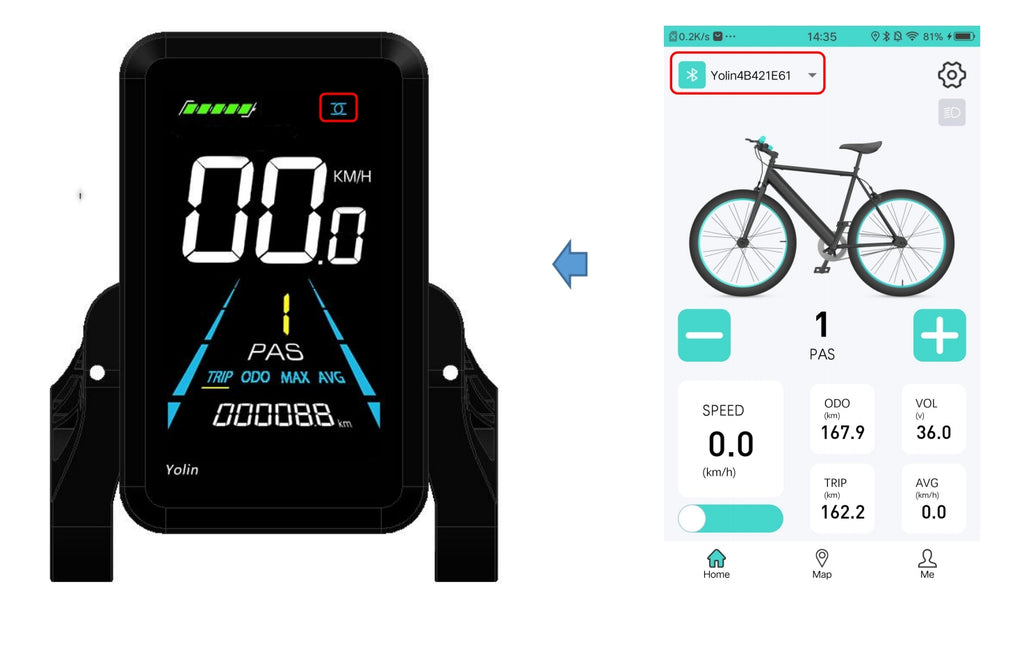
2.4 Basic operation

2.5 Setup Menu


2.6 Map interface
At present, the Map interface can only display the current position, current battery voltage, riding mileage and current speed information. In the future. We will develop cycling records and other functions.

2.7 APP version upgrade
When the user finds the words “Find New version is: Vx.x” in the “Me” interface, it means that there is a new version of the APP. You can click to download and install the new version of the APP.
BEST SELLERS
-
48V31.5Ah Original Battery for Burchda U8
Regular price €529,00 EURRegular priceUnit price / per€589,00 EURSale price €529,00 EURSale -
48V30Ah Original Battery for Burchda HC26
Regular price €479,00 EURRegular priceUnit price / per€559,00 EURSale price €479,00 EURSale -
48V 17.5Ah Original Battery for Burchda RX90
Regular price €409,00 EURRegular priceUnit price / per€499,00 EURSale price €409,00 EURSale -
48V20Ah Original Battery for Burchda RX80/RX50/AZ20
Regular price €399,00 EURRegular priceUnit price / per€459,00 EURSale price €399,00 EURSale -
48V20Ah Original Battery for Burchda R5Pro
Regular price €389,00 EURRegular priceUnit price / per€449,00 EURSale price €389,00 EURSale -
48V 20Ah Battery for Burchda AZ26
Regular price €379,00 EURRegular priceUnit price / per€449,00 EURSale price €379,00 EURSale -
48V20Ah Original Battery for Burchda RX70/RX20
Regular price €379,00 EURRegular priceUnit price / per€459,00 EURSale price €379,00 EURSale -
48V20Ah Original Battery for Burchda Itsands RX26
Regular price €369,00 EURRegular priceUnit price / per -
48V17.5Ah Battery For Burchda /Jinghma R7 Pro
Regular price €369,00 EURRegular priceUnit price / per -
Original Battery For Burchda R8/R8S/R8SPro/R8Pro
Regular price From €339,00 EURRegular priceUnit price / per€379,00 EURSale price From €339,00 EURSale -
48V15Ah Original Battery for Burchda RX02/H1
Regular price €319,00 EURRegular priceUnit price / per -
48V15Ah Original Battery for Burchda RX60
Regular price €299,00 EURRegular priceUnit price / per€329,00 EURSale price €299,00 EURSale -
Original Battery for Burchda R3 PRO/R3
Regular price From €299,00 EURRegular priceUnit price / per€329,00 EURSale price From €299,00 EURSale -
Original Rear Wheel Set (With Motor) For Burchda E-bike
Regular price From €279,00 EURRegular priceUnit price / per -
Original Motor Core for Burchda E-bikes
Regular price From €199,00 EURRegular priceUnit price / per€299,00 EURSale price From €199,00 EURSale -
Original Front Wheel Set For Burchda E-bike
Regular price From €189,00 EURRegular priceUnit price / per€229,00 EURSale price From €189,00 EURSale -
Front Fork Shock Absorber For Burchda E-bikes
Regular price From €159,00 EURRegular priceUnit price / per€169,00 EURSale price From €159,00 EURSale -
Original Lower Fork for Burchda E-bikes
Regular price €119,00 EURRegular priceUnit price / per€129,00 EURSale price €119,00 EURSale -
Original Hydraulic Brake / Mechanical Brake System For Burchda E-bikes
Regular price €109,00 EURRegular priceUnit price / per -
Original rear rack for Burchda E-bikes
Regular price €99,00 EURRegular priceUnit price / per -
Burchda E-Bike Brown Leather Bag Durable Travel Bike Bag Mountain Bike Bag Luggage Bag
Regular price €99,00 EURRegular priceUnit price / per€109,00 EURSale price €99,00 EURSale -
Burchda electric bike original inner and outer tires
Regular price €99,00 EURRegular priceUnit price / per -
Rear Storage Basket for BURCHDA E-bikes
Regular price €99,00 EURRegular priceUnit price / per€119,00 EURSale price €99,00 EURSale -
3 In 1 Trunk Bags Double Side for BURCHDA E-bike
Regular price €99,00 EURRegular priceUnit price / per€119,00 EURSale price €99,00 EURSale -
Helmet with Lighted Goggles and LED Light
Regular price €89,00 EURRegular priceUnit price / per
-
 €240OFF
€240OFFBurchda R5 PRO
 1500W Brush-Less Motor48V20Ah UL certification
1500W Brush-Less Motor48V20Ah UL certification 65KM Max Range
65KM Max Range 45KM/h Max SpeedRegular price From €1.259,00 EURRegular priceUnit price / per
45KM/h Max SpeedRegular price From €1.259,00 EURRegular priceUnit price / per€1.499,00 EURSale price From €1.259,00 EURSale -
 €250OFF
€250OFFBurchda U8
 1000W Brush-Less Motor48V31.5Ah UL certification
1000W Brush-Less Motor48V31.5Ah UL certification 100KM Max Range
100KM Max Range 45KM/h Max SpeedRegular price From €1.299,00 EURRegular priceUnit price / per
45KM/h Max SpeedRegular price From €1.299,00 EURRegular priceUnit price / per€1.549,00 EURSale price From €1.299,00 EURSale -
 €210OFF
€210OFFBurchda RX70
 1500W Brush-Less Motor48V20Ah UL certification
1500W Brush-Less Motor48V20Ah UL certification 65KM Max Range
65KM Max Range 45KM/h Max SpeedRegular price From €1.079,00 EURRegular priceUnit price / per
45KM/h Max SpeedRegular price From €1.079,00 EURRegular priceUnit price / per€1.289,00 EURSale price From €1.079,00 EURSale -
 €100OFF
€100OFFBurchda RX02(2025 New Arrival)
 1000W Brush-Less Motor48V15Ah UL certification
1000W Brush-Less Motor48V15Ah UL certification 60KM Max Range
60KM Max Range 45KM/h Max SpeedRegular price From €989,00 EURRegular priceUnit price / per
45KM/h Max SpeedRegular price From €989,00 EURRegular priceUnit price / per€1.089,00 EURSale price From €989,00 EURSale -
 €200OFF
€200OFFBurchda HC26(2025 New Arrival)
 2500W Brush-Less Motor48V30Ah UL certification
2500W Brush-Less Motor48V30Ah UL certification 100km Max Range
100km Max Range 50km/h Max SpeedRegular price From €1.599,00 EURRegular priceUnit price / per
50km/h Max SpeedRegular price From €1.599,00 EURRegular priceUnit price / per€1.799,00 EURSale price From €1.599,00 EURSale -
Burchda RX80 Dual Motor(2025 Upgraded)
 2000W Brush-Less Motor48V 20Ah UL certification
2000W Brush-Less Motor48V 20Ah UL certification 65KM Max Range
65KM Max Range 50KM/h Max SpeedRegular price From €1.369,00 EURRegular priceUnit price / per
50KM/h Max SpeedRegular price From €1.369,00 EURRegular priceUnit price / per€1.699,00 EURSale price From €1.369,00 EURSale -
 €200OFF
€200OFFBurchda AZ20(2025 New Arrival)
 1000W Brush-Less Motor48V20Ah UL certification
1000W Brush-Less Motor48V20Ah UL certification 65KM Max Range
65KM Max Range 45KM/h Max SpeedRegular price From €1.249,00 EURRegular priceUnit price / per
45KM/h Max SpeedRegular price From €1.249,00 EURRegular priceUnit price / per€1.449,00 EURSale price From €1.249,00 EURSale -
 Sold out
Sold outBurchda RX50
 1000W Brush-Less Motor48V17.5Ah UL certification
1000W Brush-Less Motor48V17.5Ah UL certification 60KM Max Range
60KM Max Range 45km/h Max SpeedRegular price From €1.099,00 EURRegular priceUnit price / per
45km/h Max SpeedRegular price From €1.099,00 EURRegular priceUnit price / per -
Burchda R7 Pro Dual Motor (2025 Upgraded)
 2000W Brush-Less Motor48V20Ah UL certification
2000W Brush-Less Motor48V20Ah UL certification 65KM Max Range
65KM Max Range 45KM/h Max SpeedRegular price From €1.199,00 EURRegular priceUnit price / per
45KM/h Max SpeedRegular price From €1.199,00 EURRegular priceUnit price / per€1.399,00 EURSale price From €1.199,00 EURSold out -
 Sold out
Sold outBurchda RX80(Upgraded)
 1500W Brush-Less Motor48V20Ah UL certification
1500W Brush-Less Motor48V20Ah UL certification 65KM Max Range
65KM Max Range 45KM/h Max SpeedRegular price From €1.249,00 EURRegular priceUnit price / per
45KM/h Max SpeedRegular price From €1.249,00 EURRegular priceUnit price / per€1.699,00 EURSale price From €1.249,00 EURSold out -
 Sold out
Sold outBurchda AZ26
 1000W Brush-Less Motor48V20Ah UL certification
1000W Brush-Less Motor48V20Ah UL certification 65KM Max Range
65KM Max Range 45KM/h Max SpeedRegular price From €1.099,00 EURRegular priceUnit price / per
45KM/h Max SpeedRegular price From €1.099,00 EURRegular priceUnit price / per€1.299,00 EURSale price From €1.099,00 EURSold out -
 Sold out
Sold outBurchda H1( 2025 New Arrival )
 750W Brush-Less Motor48V15Ah UL certification
750W Brush-Less Motor48V15Ah UL certification 50KM Max Range
50KM Max Range 40KM/h Max SpeedRegular price €938,00 EURRegular priceUnit price / per
40KM/h Max SpeedRegular price €938,00 EURRegular priceUnit price / per -
Burchda Itsands RX26( 2025 New Arrival )
 1000W Brush-Less Motor48V20Ah UL certification
1000W Brush-Less Motor48V20Ah UL certification 65KM Max Range
65KM Max Range 45KM/h Max SpeedRegular price From €1.349,00 EURRegular priceUnit price / per
45KM/h Max SpeedRegular price From €1.349,00 EURRegular priceUnit price / per -
 Sold out
Sold outBurchda RX20
 1500W Brush-Less Motor48V20Ah UL certification
1500W Brush-Less Motor48V20Ah UL certification 65KM Max Range
65KM Max Range 45KM/h Max SpeedRegular price €1.099,00 EURRegular priceUnit price / per
45KM/h Max SpeedRegular price €1.099,00 EURRegular priceUnit price / per€1.289,00 EURSale price €1.099,00 EURSold out -
 Sold out
Sold outBurchda R7/Jinghma R7 Pro
 1000W Brush-Less Motor48V16Ah UL certification
1000W Brush-Less Motor48V16Ah UL certification 55KM Max Range
55KM Max Range 45KM/h Max SpeedRegular price From €1.199,00 EURRegular priceUnit price / per
45KM/h Max SpeedRegular price From €1.199,00 EURRegular priceUnit price / per€1.349,00 EURSale price From €1.199,00 EURSold out -
 Sold out
Sold outBurchda RX60(2025 Upgraded)
 800W Brush-Less Motor48V15Ah UL certification
800W Brush-Less Motor48V15Ah UL certification 50KM Max Range
50KM Max Range 45KM/h Max SpeedRegular price From €899,00 EURRegular priceUnit price / per
45KM/h Max SpeedRegular price From €899,00 EURRegular priceUnit price / per€1.189,00 EURSale price From €899,00 EURSold out -
 Sold out
Sold outBurchda R8S / R8FV
 800W Brush-Less Motor48V15Ah UL certification
800W Brush-Less Motor48V15Ah UL certification 50KM Max Range
50KM Max Range 40KM/h Max SpeedRegular price €989,00 EURRegular priceUnit price / per
40KM/h Max SpeedRegular price €989,00 EURRegular priceUnit price / per -
 Sold out
Sold outBurchda R8S Pro / R8V
 1000W Brush-Less Motor48V20Ah UL certification
1000W Brush-Less Motor48V20Ah UL certification 65KM Max Range
65KM Max Range 40KM/h Max SpeedRegular price From €1.129,00 EURRegular priceUnit price / per
40KM/h Max SpeedRegular price From €1.129,00 EURRegular priceUnit price / per€1.289,00 EURSale price From €1.129,00 EURSold out -
 Sold out
Sold outBurchda U2(2025 New Arrival)
 1000W Brush-Less Motor48V 15Ah UL certification
1000W Brush-Less Motor48V 15Ah UL certification 50KM Max Range
50KM Max Range 45KM/h Max SpeedRegular price €989,00 EURRegular priceUnit price / per
45KM/h Max SpeedRegular price €989,00 EURRegular priceUnit price / per€1.099,00 EURSale price €989,00 EURSold out -
 Sold out
Sold outBurchda R5/Jinghma R5
 1000W Brush-Less Motor48V14Ah UL certification
1000W Brush-Less Motor48V14Ah UL certification 65KM Max Range
65KM Max Range 45KM/h Max SpeedRegular price From €1.049,00 EURRegular priceUnit price / per
45KM/h Max SpeedRegular price From €1.049,00 EURRegular priceUnit price / per€1.069,00 EURSale price From €1.049,00 EURSold out -
 Sold out
Sold outBurchda R3
 800W Brush-Less Motor14Ah UL certification
800W Brush-Less Motor14Ah UL certification 50KM Max Range
50KM Max Range 40KM/h Max SpeedRegular price From €939,00 EURRegular priceUnit price / per
40KM/h Max SpeedRegular price From €939,00 EURRegular priceUnit price / per€999,00 EURSale price From €939,00 EURSold out
















































